A Foreigner's Guide to Amap: Navigating China Like a Local
The most accurate navigation app for China - step-by-step guide for foreigners
10 min setup
Why Google Maps Fails in China (And Why Amap is Your Savior)
If you're planning to use Google Maps in China, you'll face two major challenges:
⚠️ Google Maps Problems in China
- GPS location is consistently inaccurate with significant offset
- Map data is outdated and missing new roads, buildings, and POIs
- Limited functionality even with VPN
- No real-time traffic or public transit updates
- Poor integration with local services
✅ Why Amap is Your Best Choice
- #1 navigation app in China with largest market share
- Most accurate and up-to-date map data
- Real-time traffic and public transit information
- Seamless integration with local services
- Works perfectly without VPN
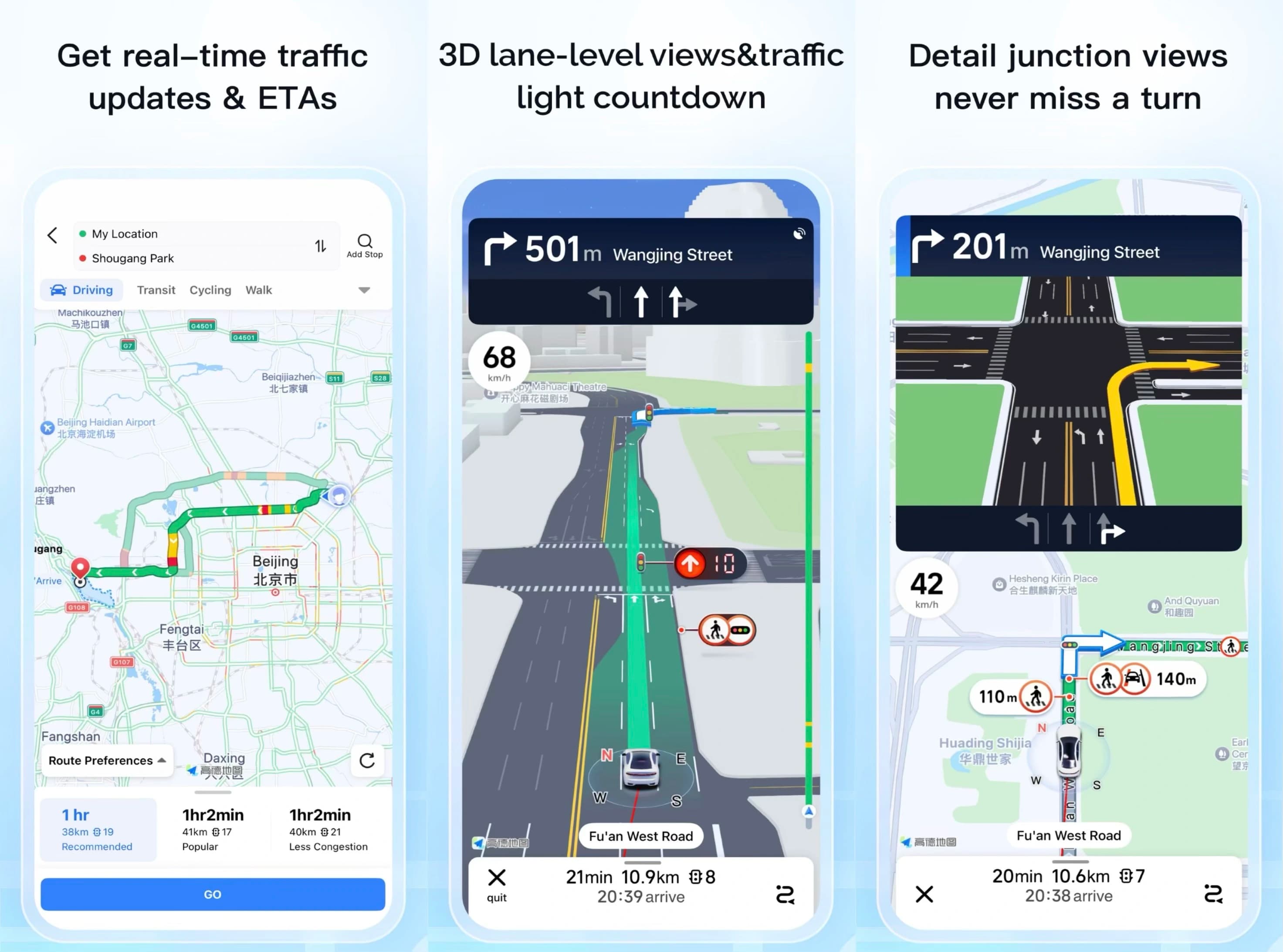
Getting Started with Amap
📱 Download Amap
Download the official Amap app from your device's app store
How to Find:
- Search for "Amap" in App Store or Google Play
- Look for "AMap Global" with navigation category
- Make sure it's the official app with millions of downloads
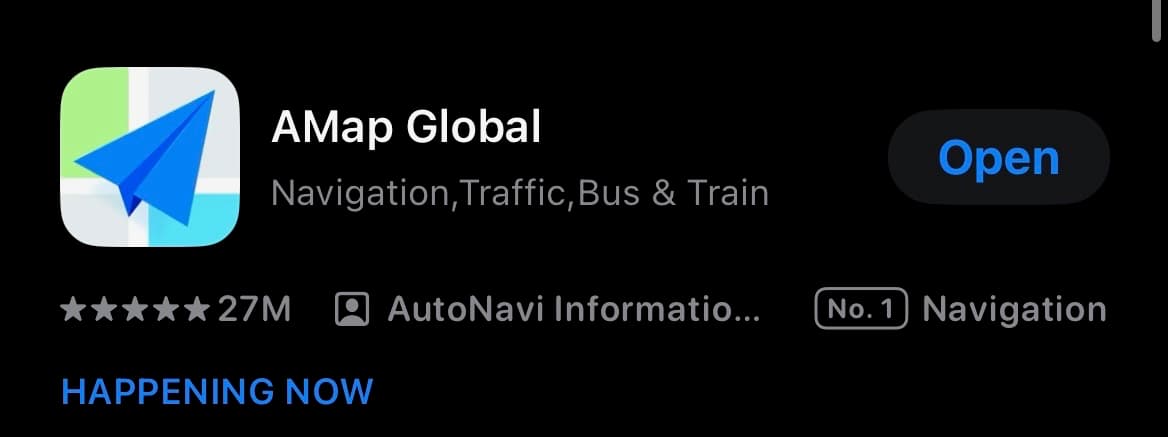
📍 Allow Location Access
When prompted, allow Amap to access your location for navigation
Location Permission:
- Open Amap app for the first time
- A popup will ask for location access
- Tap "Allow" to enable location services
- Choose "While Using App" for better privacy
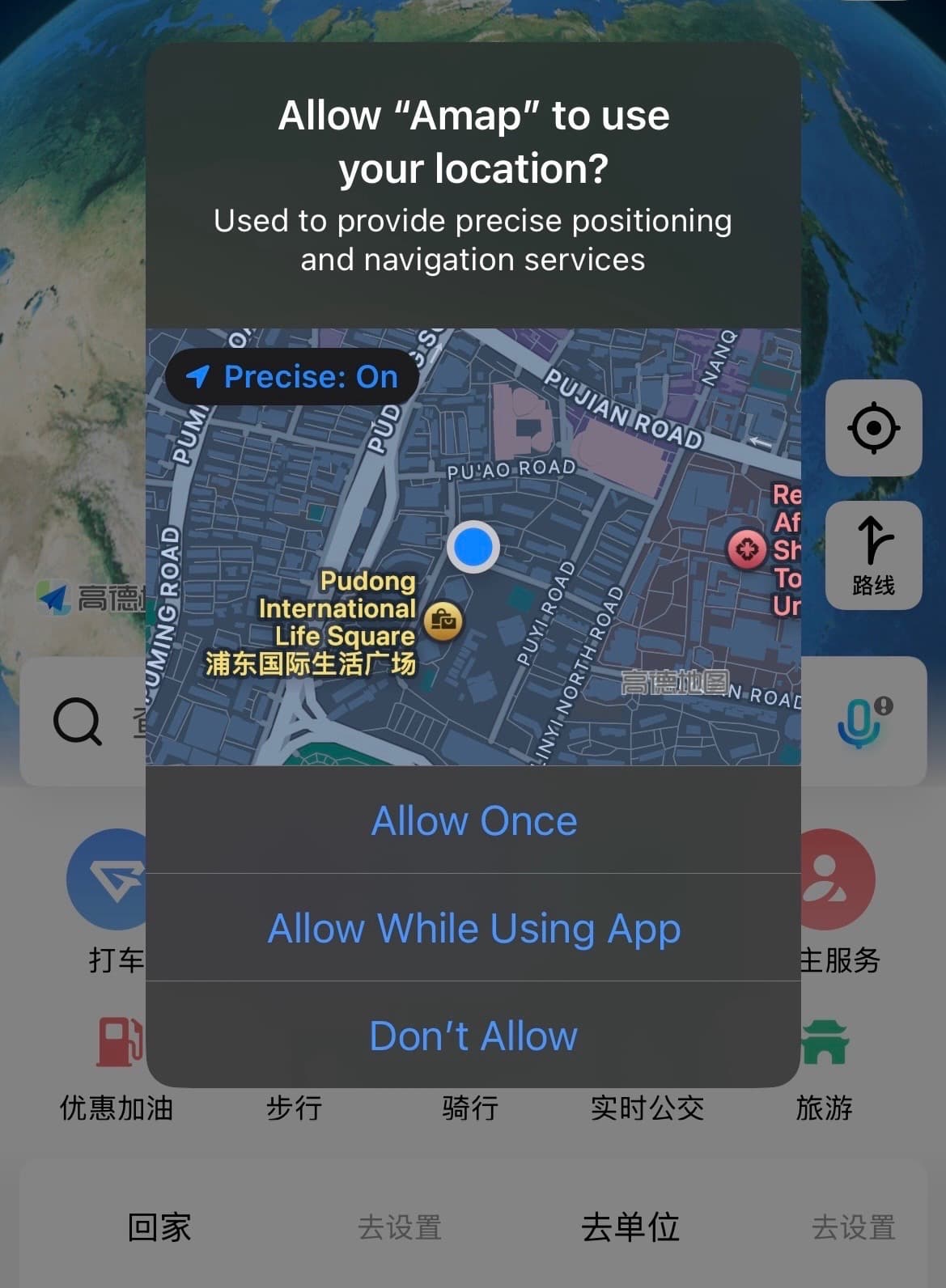
🌐 Set Language to English
Switch the app interface to English for easier navigation
How to Change Language:
- Open Amap app
- Tap "我的" or "未登陆" (Me) at the bottom right
- Look for "设置" (Settings) - gear icon
- Tap "通用" (General)
- Find "语言设置" (Language Settings)
- Select "English" from the list
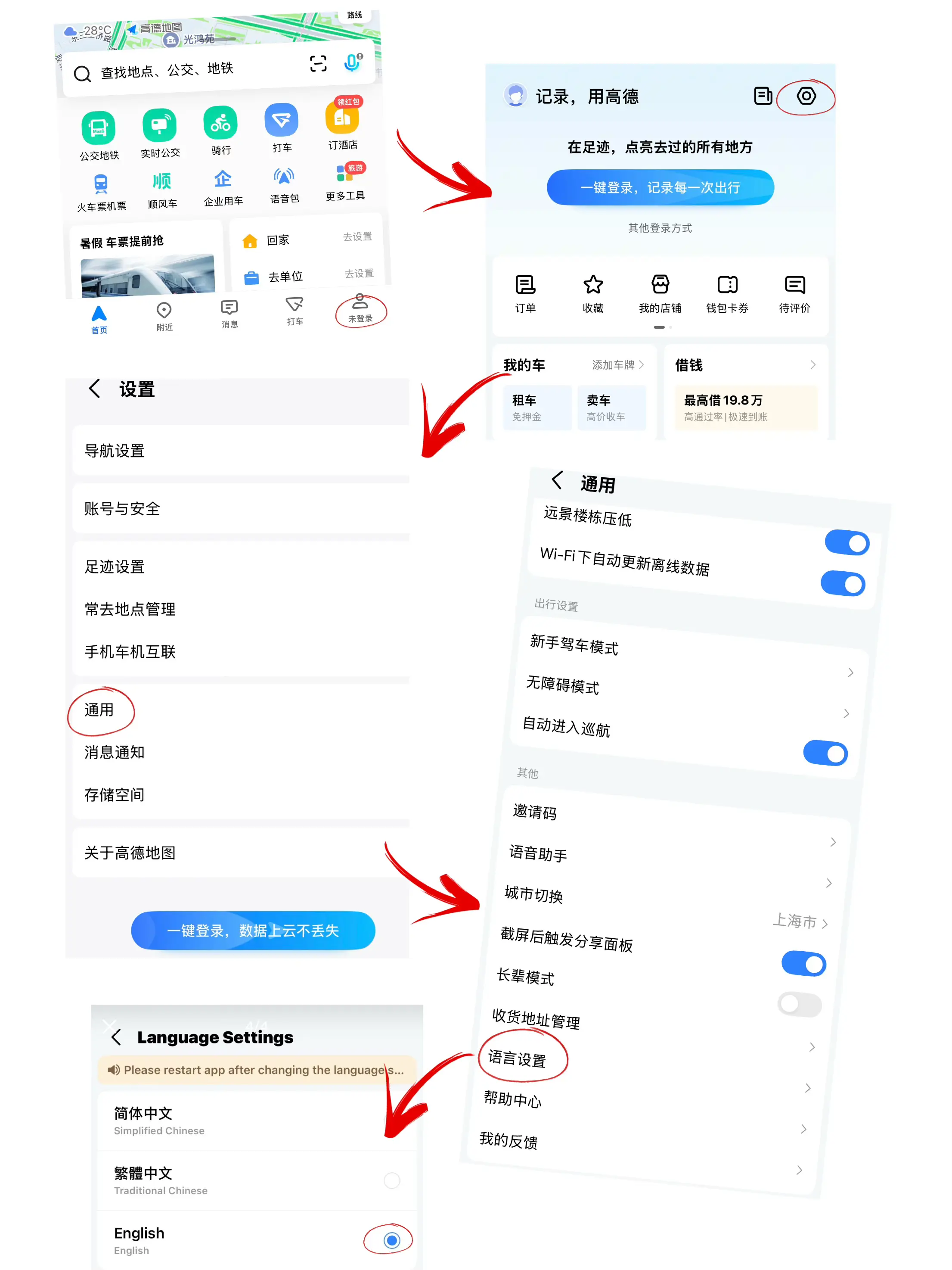
Getting Your Route on Amap: A 3-Step Walkthrough
Using Amap to get from point A to point B is incredibly straightforward. The entire process can be broken down into three simple steps: entering your destination, choosing how you want to travel, and then following the directions. Let's walk through it.
Enter Your Destination
Start by tapping the search bar located in the middle-lower part of the screen. This is where you'll tell Amap where you want to go.
After entering the address, a list of related locations will automatically appear below. Simply tap on your desired destination from the list to proceed.
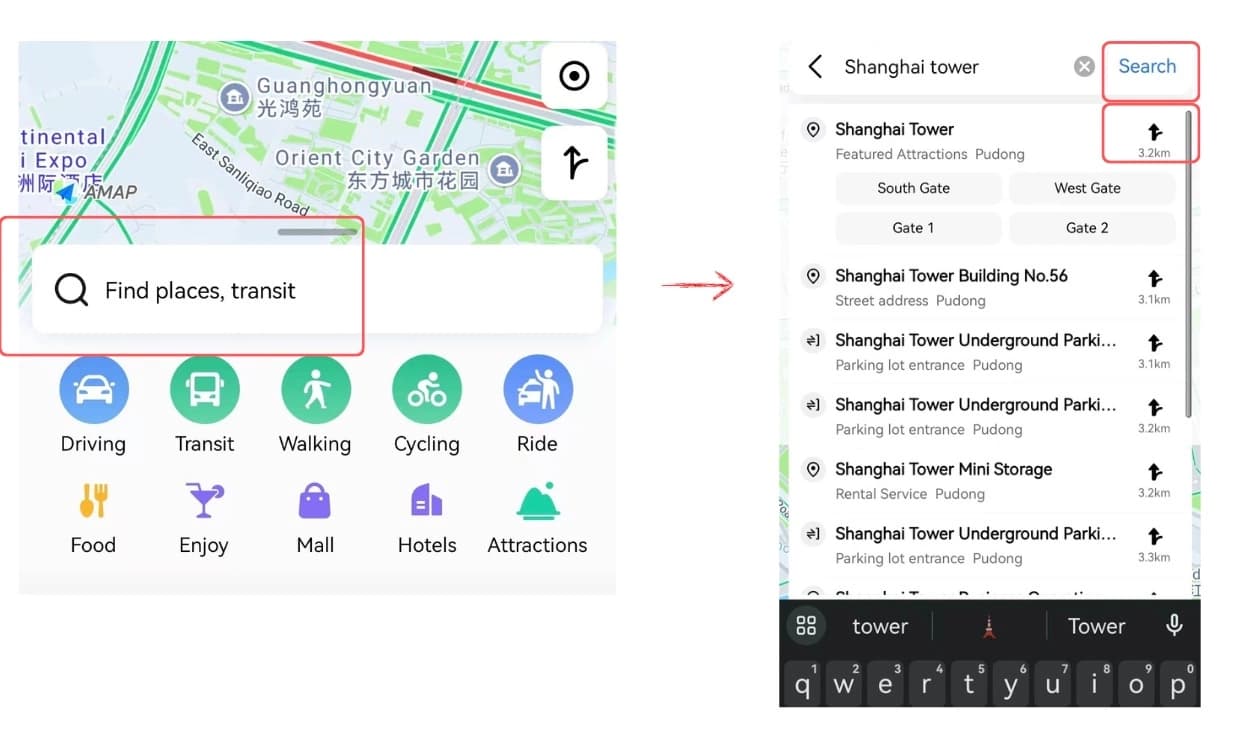
Choose Your Transportation Mode
After setting your destination, Amap presents you with your command center for getting around. At the top of the screen, you'll see a row of icons for different transportation modes:
Driving
For driving your own car.
Taxi
For ride-hailing services.
Public Transit
For subway and buses.
Cycling
For bike routes.
Walking
For walking routes.
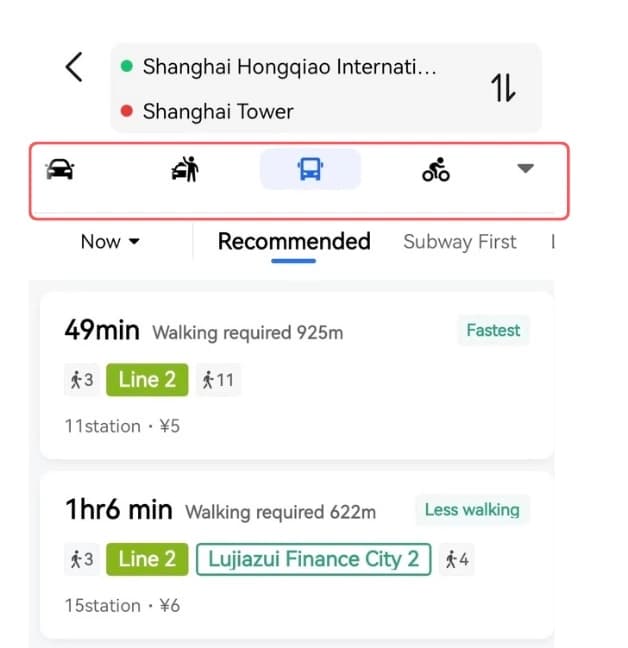
Follow the Directions
Once you've selected your preferred transportation method, Amap will show you the route options. Choose the one that works best for you and tap "GO" to begin navigation.
What Youpos;ll See:
- Boarding Station: Exact platform and entrance info
- Exit Station: Which exit to use at your destination
- Transfer Details: Platform numbers for connections
- Live Timing: Real-time arrival information
- Cost Estimate: Exact fare for your journey
- Journey Time: Including walking and waiting time
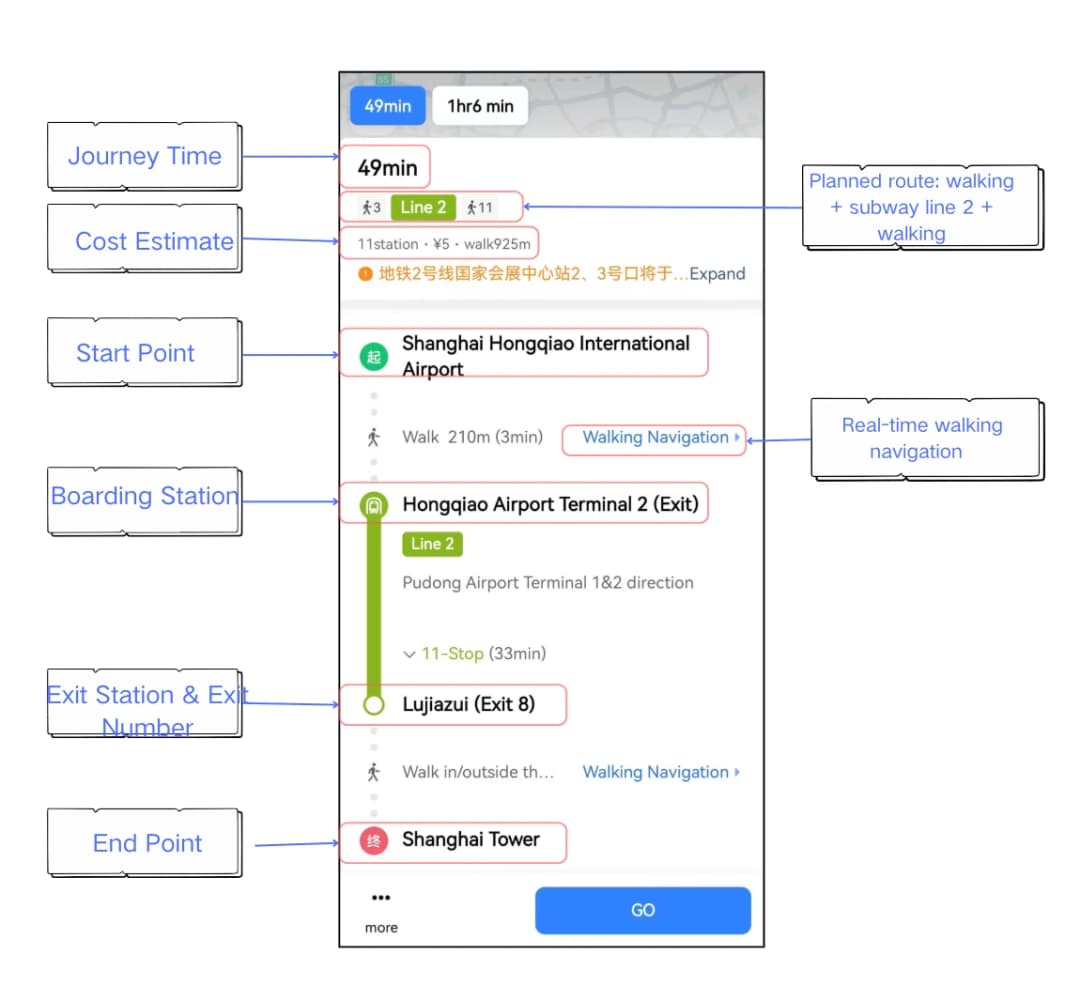
Using Amap Navigation
📡 Offline Maps (Backup Plan)
Download maps for offline use when you don't have internet connection
How to Download Offline Maps:
- Go to Me → Offline Maps
- Search for the city you're visiting
- Tap Download next to the city name
- Wait for download to complete (usually 50-200MB)
- Maps will work without internet connection
Common Issues & Solutions
❓ App is mostly in Chinese
Even with English settings, some features remain in Chinese
Solution: Learn key Chinese characters: 导航 (Navigate), 路线 (Route), 搜索 (Search), 我的 (Me). Use translation apps for complex menus.
❓ Can't find specific addresses
English addresses sometimes don't return results
Solution: Use landmarks nearby, copy-paste Chinese addresses, or search for well-known chains like "Starbucks" near your destination.
❓ Location Permission Issues
Location services not working or showing inaccurate position
Solution: Check these settings:
- Enable device Location Services in Settings
- Grant Amap "While Using" or "Always" permission
- For better accuracy, enable "Precise Location"
- Optional: Allow background location for real-time navigation
Quick Reference: Key Chinese Terms
Navigation Terms:
- 导航 (dǎoháng) = Navigate
- 路线 (lùxiàn) = Route
- 搜索 (sōusuǒ) = Search
- 目的地 (mùdìdì) = Destination
- 当前位置 (dāngqián wèizhì) = Current Location
Transportation Terms:
- 步行 (bùxíng) = Walking
- 地铁 (dìtiě) = Subway
- 公交 (gōngjiāo) = Bus
- 打车 (dǎchē) = Taxi
- 驾车 (jiàchē) = Driving